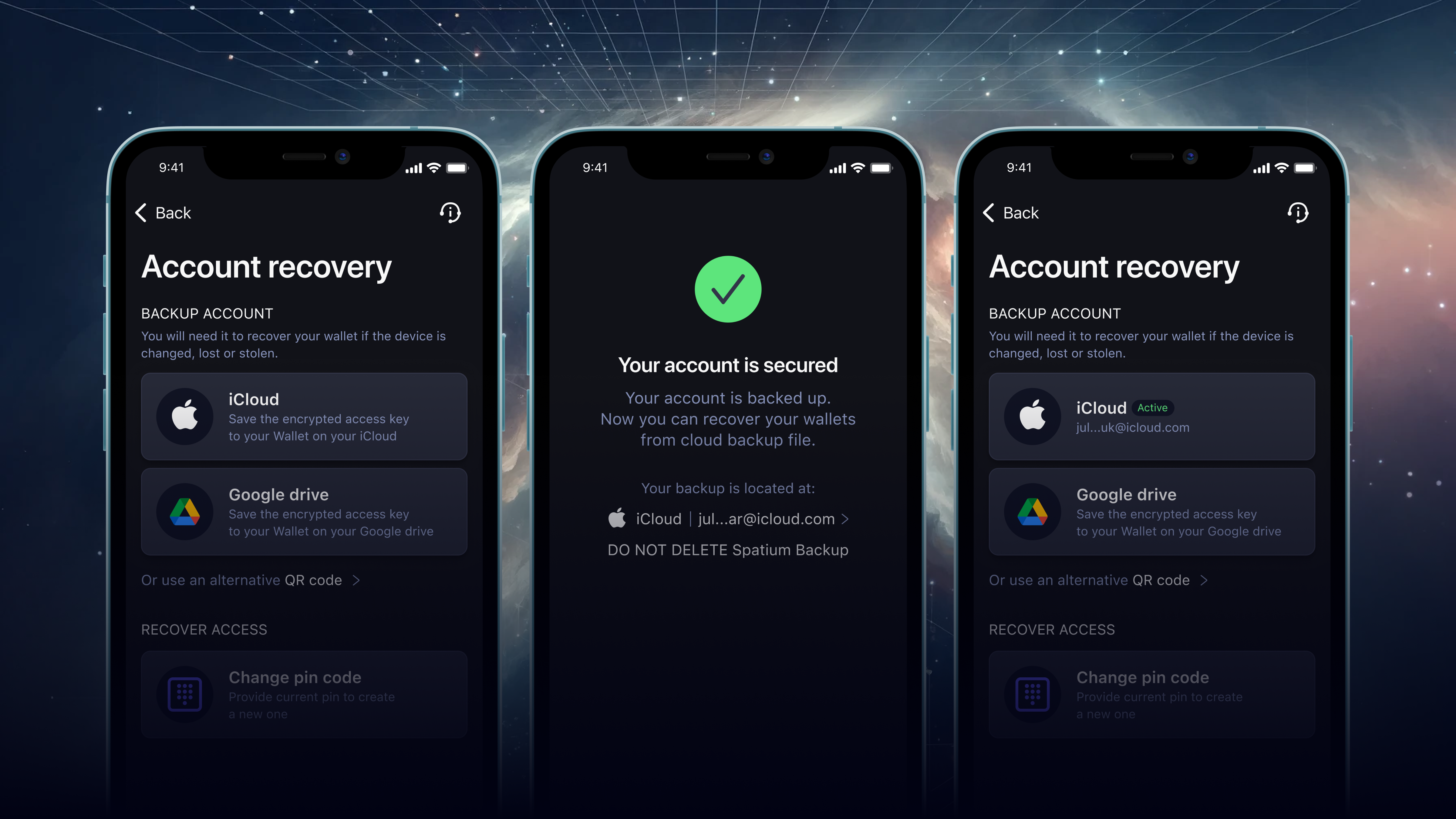
Backup in a crypto wallet is crucial. Web3 is different from web2 in terms of who takes the responsibility for asset protection and the safety of the wallet account. In web2 Fintech service providers are in charge, because the Internet of web2 is centralized. And even if you lose access to the app, the service provider will restore it to you easily and effortlessly.

The situation with web3 is the opposite because users are in charge of their crypto wallet account protection and safety. When you lose access to the wallet, you lose access to your digital assets forever. That’s why crypto wallet backup is important. It is an additional protection layer against emergencies: losing a mobile device with the wallet account, having it stolen or broken, etc. When the backup is on, you can restore access to your wallet anytime.
Let’s go through the Spatium cloud backup process and see how simple and quick it is.
How to set up Spatium wallet cloud backup?
Spatium Feeless Bitcoin wallet allows easy and convenient cloud backup using iCloud for Apple devices, Google Drive for Android devices, or a QR code. The cloud backup can be performed when you set up your wallet for the first time or added later after you start using the Spatium crypto wallet.
NOTE, in case you would like to use the Spatium wallet without the backup, bear in mind that the wallet functionality is limited. To get to know more about it, please, contact the Spatium team through the support form.
How to set up cloud backup if you register your Spatium wallet account for the first time?
If you don’t have a Spatium wallet on your mobile device you can set up cloud backup while setting up your wallet account.
- Go to the App Store or Play Market and download the Spatium Feeless Bitcoin wallet. It’s available on Android and iOS devices.
- Choose the preferred way to create your wallet account (Google, Apple, or email).
- Provide your consent concerning the fact that your cloud backup will be stored on your Apple iCloud or Google Drive. Please, make sure that you have enough storage on your Google Drive or iCloud. If you use an Apple device, make sure that your device has enough space for a cloud backup and the iCloud synchronization is on.
- Also, you have to give Spatium your consent on the fact that you understand that the ‘DO NOT DELETE’ file cannot be deleted. This file is located on your Google Drive or iCloud.
- One more important thing is that you provide Spatium with the consent that in case you ignore the previous warning and accidentally delete the ‘DO NOT DELETE’ file, then Spatium cannot help you restore access to your wallet account.
- Wait for the account registration and cloud backup to complete.
How to set up cloud backup if you already have a Spatium wallet account?
If you already have a Spatium account and would like to active a cloud backup then you should do the following:
- Go to the Profile, and click on Account Recovery.
- Check your cloud backup status.
- Choose the way to perform the cloud backup: Google Drive, iCloud, or create a QR code. NOTE, that Spatium recommends using more than one cloud backup option.
- Wait for your wallet account cloud backup to complete.
Setting up the Spatium backup with a QR code
If for some reason you don’t want to perform a wallet cloud backup through iCloud or Google Drive, you can always perform a wallet backup by creating a QR code. Also, even if you have already protected your wallet with iCloud or Google Drive backup you can still create a QR code that will act as an additional backup layer in case something happens to your Google Drive or/and iCloud.
- At any stage of cloud backup activation, you are provided with the option to generate a QR code.
- If you choose not to perform cloud backup through iCloud or Google Drive, you have to activate a QR code-based backup otherwise the functionality of your wallet will be limited.
- Please, note that storing a QR code in your gallery together with photos and screenshots IS NOT SAFE. We DO NOT RECOMMEND this. In case your phone is lost or stolen, you will lose access to your gallery which means that you will lose access to your wallet account.
- If you decide to perform your wallet account backup with a QR code, then it’s better to print it out and store it in a safe place.
- QR code is advised to be created in any case because if something happens to your iCloud or Google Drive, or you mistakenly delete the ‘DO NOT DELETE’ file, Spatium can still restore access to your account with the help of the QR code.
Conclusion
Backup recovery is a very convenient and important feature. Spatium Feeless Bitcoin wallet provides users with cloud backup performed through Google Drive, iCloud, or QR code. Spatium encourages you to perform more than one cloud backup. Use QR code generation as an alternative way to protect your phone in case you accidentally delete the ‘DO NOT DELETE’ file from your drives. Otherwise, Spatium won’t be able to help you restore access to your wallet account and funds stored there. Please, never delete the ‘DO NOT DELETE’ file.
Keep a close eye on Spatium Feeless Bitcoin wallet which is building DeFi on Bitcoin and actively working toward the introduction of feeless crypto transactions and peer-to-peer crypto swaps. Follow us on social platforms: X, LinkedIn, Discord, and Telegram.













